Common Shopify Performance Issues and Solutions
- Development
- ECommerce
- User Experience
Launched
June, 2025
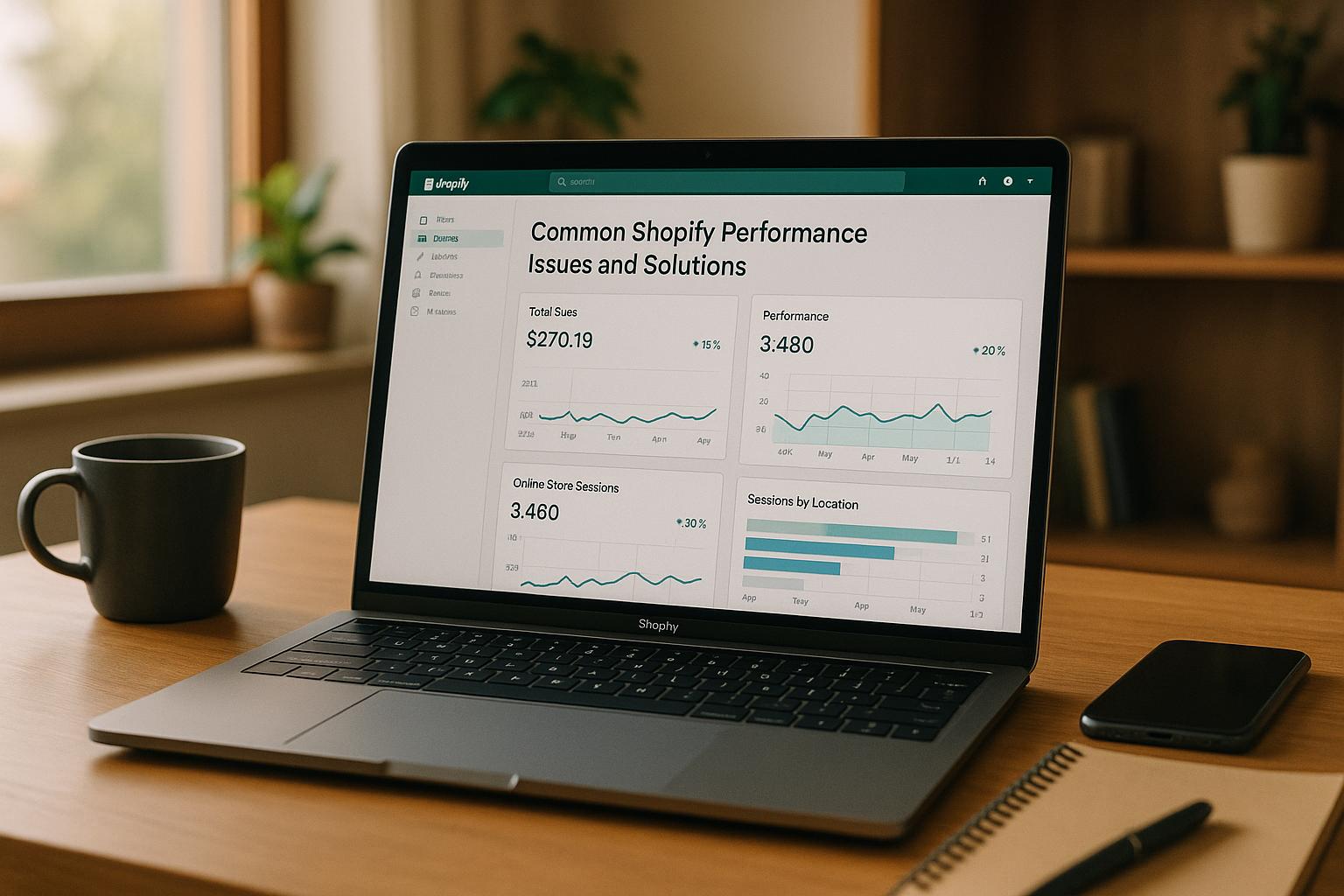
A slow Shopify store can cost you sales. Here’s the bottom line: If your site takes more than 3 seconds to load, 40% of visitors will leave. And even a 1-second delay can drop conversions by 7%. Speed matters.
To improve your store's performance, focus on these key areas:
- Optimize Images: Compress large files and use modern formats like WebP to reduce load times.
- Reduce Apps: Too many apps slow down your site. Audit and remove unnecessary ones.
- Clean Theme Code: Simplify your theme’s Liquid code and avoid redundant scripts.
- Use Shopify’s CDN: Leverage Shopify's built-in Content Delivery Network for faster global delivery.
- Enable Caching: Store static files on users’ devices to speed up repeat visits.
These steps not only improve user experience but also increase conversions and boost search rankings. Start optimizing today to make your Shopify store faster, retain more customers, and drive revenue.
Shopify Speed Optimization: Fix Slow Loading, Improve SEO & Pass Core Web Vitals
Common Performance Issues in Shopify Stores
Pinpointing the exact causes of slow performance is essential to improving your Shopify store's speed. Some frequent culprits include oversized images, an overload of apps, and poorly written theme code.
Large Unoptimized Images
Images often play a major role in slowing down Shopify stores. They account for nearly 38% of a webpage's weight on mobile devices, making them a significant factor in slower load times.
Uploading high-resolution images without compressing them can result in files that are several megabytes each. This adds up quickly, especially for users on mobile networks, leading to frustratingly slow load times. Compressing images and using optimization strategies can make a noticeable difference, particularly for mobile shoppers who prioritize speed.
The format of your images also matters. While many stores still rely on older formats like JPEG or PNG, switching to modern formats like WebP can deliver the same visual quality at much smaller file sizes. This simple adjustment can go a long way in speeding up your site.
Too Many Apps Installed
Shopify's app ecosystem is a double-edged sword. While apps can add useful features, having too many installed can bog down your store's performance. Every active app introduces extra JavaScript, CSS, and server requests - even when the app's functionality isn't in use - slowing down your site.
Some apps load their scripts on every single page, creating unnecessary delays that can frustrate visitors. Cutting down on unnecessary apps can directly improve your load times and create a smoother shopping experience.
Poor Theme Code Quality
Your theme's code is the backbone of your store's performance. Poorly written or overly complex code - especially in Shopify's Liquid programming language - can create inefficiencies that slow down page rendering. For example, redundant loops or unnecessary logic can strain Shopify's servers and lead to delayed or fragmented page loads.
Heavy customizations and extra features can also bloat your theme, compounding these issues over time. Streamlining your theme's code ensures faster load times and delivers a seamless experience for your customers, keeping them engaged and more likely to complete their purchases.
Solutions for Faster Shopify Store Performance
Once you've pinpointed the reasons behind your store's slow performance, it's time to tackle them with effective strategies. With the right tools and a bit of effort, you can see noticeable improvements in your Shopify store's speed.
How to Optimize Images
Getting your images right is one of the quickest ways to boost performance. Here are the recommended dimensions for different types of images:
| Image Type | Recommended Size |
|---|---|
| Product images | 2048 × 2048 px |
| Collection images | 1024 × 1024 px |
| Banner images | 1600 × 500 px |
| Full-width & Background images | 2500 × 1400 px |
| Blog images | 1200 × 1200 px |
For file formats, use JPEG for photos, PNG for images requiring transparency, and WebP for a smaller file size without compromising quality (WebP can reduce image sizes by 25–35%). Luckily, Shopify automatically serves images as WebP by default.
To further enhance loading speed, implement lazy loading, which ensures images load only when they’re about to be displayed on the screen. This is especially useful for product pages with multiple images.
For more advanced optimization, consider using compression tools. For example, in May 2025, Groovy Girl Gifts used TinySEO to compress over 15GB of image data, resulting in a noticeable speed boost.
Pro tip: Optimize for SEO by giving your images descriptive file names and adding alt attributes with relevant keywords. This boosts your search rankings and improves accessibility. Considering that images appear in 36.7% of Google search queries, this step is a win-win.
Reducing App Bloat
After optimizing images, the next step is cutting down on unnecessary apps. Every app you install adds extra JavaScript, CSS, or server requests, which can slow your site - even if the app isn’t actively used. Regular app audits can help you identify which apps provide real value and which ones are just dragging your store down.
When choosing new apps, look for performance badges in Shopify’s app library. These badges indicate faster-performing options. Also, when uninstalling apps, ensure you clean up any leftover code. Leftover scripts can continue to affect your store’s speed long after the app is gone.
In some cases, a simple custom code snippet or theme customization can replace a heavier app entirely. The key is to be selective and keep an eye on your store’s performance metrics.
Fixing Theme Code Issues
Your theme’s code plays a massive role in how fast your pages load. Poorly written or overly complex Liquid code can bog down Shopify’s servers, leading to frustrating delays for your customers.
When choosing a theme, prioritize those designed with speed in mind rather than just aesthetics. Shopify Developers emphasize:
"Themes should be built with performance in mind, so that merchants and their customers can benefit from the fastest, most reliable online shopping experiences. Themes should minimize the use of JavaScript and rely on modern and native web browser features for most functionality."
Simplify your theme’s Liquid code by avoiding excessive loops and nested conditions. Use Shopify sections to dynamically load only the content visible on the screen, reducing server-side work for each page load. Be cautious with customizations - every added feature or widget should be evaluated for its potential impact on performance. Features like custom fonts, heavy animations, and excessive JavaScript can slow things down significantly.
Tools like Theme Check can help you identify and fix performance issues in your theme’s code. This tool highlights problematic patterns and provides suggestions for improvement. Additionally, minify your CSS, JavaScript, and HTML files to reduce their size and improve load times, especially for mobile users on slower connections.
Whenever possible, lean on native browser features and CSS to replace heavy JavaScript. This not only streamlines your site but also enhances its overall efficiency.
sbb-itb-db4b75e
Advanced Performance Optimization Techniques
Once you've optimized images, apps, and theme code, you can take things up a notch with advanced methods. These strategies are particularly useful for stores with large catalogs or heavy traffic, where every millisecond counts.
Using Shopify's Built-in CDN
Shopify's built-in Content Delivery Network (CDN), powered by Cloudflare and Fastly, is a game-changer for improving your store's speed. The CDN works by storing your content on servers across the globe, minimizing the distance between your site and your customers.
Here are some standout stats about Shopify's CDN:
- It serves content to over 90 countries.
- Boasts a 95% cache hit rate.
- Handles more than 10 billion requests monthly, with response times averaging under 100 milliseconds.
To get the most out of Shopify's CDN, ensure all theme files are placed in the assets folder. You can upload files via the admin panel by navigating to Online Store → Themes → Actions → Edit code → Assets → Add new asset. Update file references in your theme code to use the CDN. For example, replace external links like:
<link rel="stylesheet" href="https://external-domain.com/style.css" />
with:
<link rel="stylesheet" href="{{ 'style.css' | asset_url }}" />
This ensures your files are served through Shopify's CDN, reducing latency worldwide. To spot any assets that aren't taking advantage of the CDN, use tools like Google PageSpeed Insights, GTmetrix, or Lighthouse. Always test your changes before going live to avoid potential issues.
Setting Up Browser Caching
While a CDN speeds up global delivery, browser caching takes care of repeat visits. By storing static files - such as images and stylesheets - on a visitor's device, browser caching reduces the need to reload these files on subsequent visits.
Shopify already sets Cache-Control and ETag headers for static assets, but you can fine-tune caching further. For instance:
- Set longer cache durations for static files that rarely change.
- Use apps like Cache Killer to extend caching capabilities.
- Compress images, minimize JavaScript and CSS, and enable lazy loading for below-the-fold content.
If you update your theme, remind users to clear their browser cache to ensure they see the latest version. Keep in mind that third-party resources flagged for caching issues are beyond your direct control.
Headless Commerce for Speed
For an even more advanced approach, headless commerce can redefine how your store performs. This method separates the front end from the back end, allowing your site to load only the data it needs. The result? Faster speeds and a more flexible user experience.
Shopify supports headless commerce through tools like the Storefront API, Hydrogen framework, and Oxygen hosting. Here’s how headless commerce can benefit your store:
| Feature | Advantage |
|---|---|
| Site Speed | Faster load times and improved Lighthouse scores |
| Conversion Rates | Reduced load times can boost conversions |
| Customization | Endless possibilities for tailored features |
| Developer Flexibility | Full control over code and integrations |
However, headless commerce does come with challenges. It often requires specialized development skills, leading to higher costs and more complex integrations. Ongoing maintenance and content updates also demand additional resources.
To make the most of headless commerce, use full-page and sub-request caching to reduce load times. Keep an eye on Core Web Vitals to catch and fix performance issues before they impact your customers.
Real-world examples highlight the potential of headless commerce. In November 2024, Praella helped Billie Eilish Fragrances launch an immersive 3D experience during a high-traffic perfume release, ensuring smooth performance. Similarly, Pipsticks used Hydrogen and Oxygen to create a tailored platform that elevated their online experience. These examples show how headless strategies can deliver cutting-edge results for brands.
Monitoring and Maintaining Performance
After optimizing images, apps, and code, keeping an eye on your store's performance is crucial. Why? Because new apps, theme updates, or spikes in traffic can slow things down. Regular monitoring ensures your store continues to run smoothly and keeps the benefits of your earlier efforts intact.
Here's a compelling stat: ecommerce sites that load in one second have a conversion rate 2.5 times higher than those that take five seconds to load.
Performance Testing Tools to Use
To stay ahead of performance issues, use monitoring tools that catch problems before they impact your customers. Shopify's Web Performance reports are a great starting point, offering insights directly from your admin dashboard. These reports break down how your store performs across different pages and devices.
Google PageSpeed Insights is another must-have tool. It's free and provides both lab data and real-world performance metrics. It dives into Core Web Vitals and offers actionable recommendations to improve your site's speed and user experience.
GTmetrix is perfect for a deeper dive. It generates detailed waterfall charts showing how each element on your page loads. This helps pinpoint slow-loading images, scripts, or third-party resources. Plus, you can schedule regular monitoring to track changes over time.
For a more advanced approach, combine Real User Monitoring (RUM) with synthetic testing. Synthetic tests simulate controlled conditions, while RUM captures real-world user experiences across different devices, browsers, and network conditions. Together, these tools give you a complete picture of your store's performance.
Lighthouse audits, available through Chrome DevTools, are another excellent resource. They provide insights into performance, accessibility, and SEO. Running these audits regularly - especially after installing new apps or making theme changes - helps you prioritize what to fix first.
Automating your monitoring process is a smart move. Set up alerts for key metrics like page speed, bounce rates, and conversion rates. This way, you can quickly address performance issues before they affect your bottom line. Don’t forget to test your store across multiple devices to ensure a seamless experience for all users.
Setting Performance Budgets
Think of a performance budget as a safeguard against performance dips. It sets clear limits for metrics that impact load time and user experience. Much like a financial budget tracks dollars, a performance budget tracks bytes, requests, and load times.
Start by establishing a baseline for your current performance. Document key metrics like page size, the number of HTTP requests, and Time to Interactive (TTI). Here's an example of what a performance budget might look like:
| Metric | Benchmark | Ideal Threshold | Goal |
|---|---|---|---|
| Page Size | 3 MB | 2 MB | Reduce by 1 MB |
| HTTP Requests | 80 | 50 | Reduce by 30 requests |
| Time to Interactive (TTI) | 5 seconds | 3 seconds | Reduce by 2 seconds |
Set realistic goals with clear deadlines. For example, aim to cut your page size by 20% within a quarter or reduce HTTP requests by 30% over six months. These deadlines help keep performance optimization a priority.
As your store evolves, update your budget regularly using the latest performance data. What once seemed ambitious might become your new standard. When adding new apps or making theme changes, evaluate them against your performance budget. If a new feature risks exceeding your limits, look for lighter alternatives or optimize existing elements to make room. This approach prevents performance setbacks and ensures your store remains efficient.
Use tools like Google PageSpeed Insights or GTmetrix to monitor your budget compliance. Setting up dashboards that display your key metrics alongside budget thresholds makes it easier for your team to track progress and make informed decisions about new additions.
Performance budgets aren’t about stifling creativity - they’re about balancing new features with a great user experience. If you need to exceed your budget for a critical feature, make thoughtful trade-offs elsewhere to maintain overall performance. This way, you can innovate while keeping your store fast and user-friendly.
Conclusion
After fine-tuning your Shopify store's performance, it's time to enjoy the benefits. The connection between your store's speed and its revenue is undeniable - a one-second improvement in load time can boost conversions by 8.4%. On the flip side, slow websites cost businesses billions every year. In short, better performance equals better revenue.
"Your Shopify store's speed isn't just about technical improvements, it's about keeping customers happy and engaged." - Vasil Dachev, Performance Engineer, Uxify
To achieve this, focus on strategies like image compression, app audits, and cleaning up your theme code. For more advanced results, consider techniques like headless commerce. These efforts pay off - just a one-second speed boost could mean an extra $8,000 in revenue for your store. And don’t forget: 79% of customers are unlikely to return to a site that disappointed them with slow speeds.
Start with the basics: compress images, review and remove unnecessary apps, and streamline your theme code. Once that's done, implement advanced optimizations and set performance budgets to maintain your gains.
Regular monitoring is crucial to staying ahead. With mobile retail ecommerce sales projected to exceed $710 billion by 2025, your store needs to perform well on every device to claim your share of this growing market.
FAQs
How can I find out which apps are slowing down my Shopify store and decide which ones to keep or remove?
To figure out which apps might be slowing down your Shopify store, start with Shopify's built-in speed report. This handy tool evaluates your store's performance and flags potential issues, including apps that could be dragging down load times. You can also try third-party performance testing tools to get a clearer picture of your store's speed and identify specific problem areas.
After pinpointing apps that could be causing delays, take a closer look at their importance to your store. Ask yourself: Is this app essential for my store's functionality or the user experience? If the answer is no, it might be time to remove it. Apps that add a lot of JavaScript or CSS files are often the biggest offenders when it comes to slow loading times. Focus on keeping only the ones that are absolutely necessary. For critical apps that do affect performance, consider looking for optimized alternatives or working with a developer to reduce their impact.
How can I optimize images in my Shopify store to improve loading speed without losing quality?
To ensure your images load quickly without sacrificing quality, here are some practical tips to follow:
- Use clear, descriptive file names: This not only keeps your files organized but also boosts your SEO efforts.
- Pick the right file format: For product photos, go with JPEG for a good balance of quality and size. For logos or images requiring transparency, PNG is your best bet.
- Resize images to fit your layout: Match your image dimensions to the exact size needed on your store to avoid unnecessary loading of oversized files.
- Compress your images: Use tools or apps to reduce file sizes without noticeable quality loss - this can make a big difference in load times.
- Leverage a CDN (Content Delivery Network): A CDN ensures images are delivered quickly and optimized for the user’s device, improving the overall browsing experience.
These steps can significantly enhance your store’s speed and make shopping more seamless for your customers.
How does Shopify's CDN improve my store's speed, and how can I make sure my files are using it correctly?
Shopify's Content Delivery Network (CDN) is designed to make your store run faster by spreading your content across servers located around the globe. When customers visit your site, the CDN delivers cached content from the server nearest to them. The result? Quicker load times, no matter where your shoppers are. And faster loading often translates into a smoother shopping experience - and potentially more sales.
To take full advantage of Shopify's CDN, make sure to upload your images, scripts, and other assets directly through the Shopify admin. This ensures those files are automatically routed through the CDN. Hosting files on external domains can slow down your site and diminish the speed benefits the CDN provides.
Let's build something together
If you like what you saw, let's jump on a quick call and discuss your project

Related posts
Check out some similar posts.
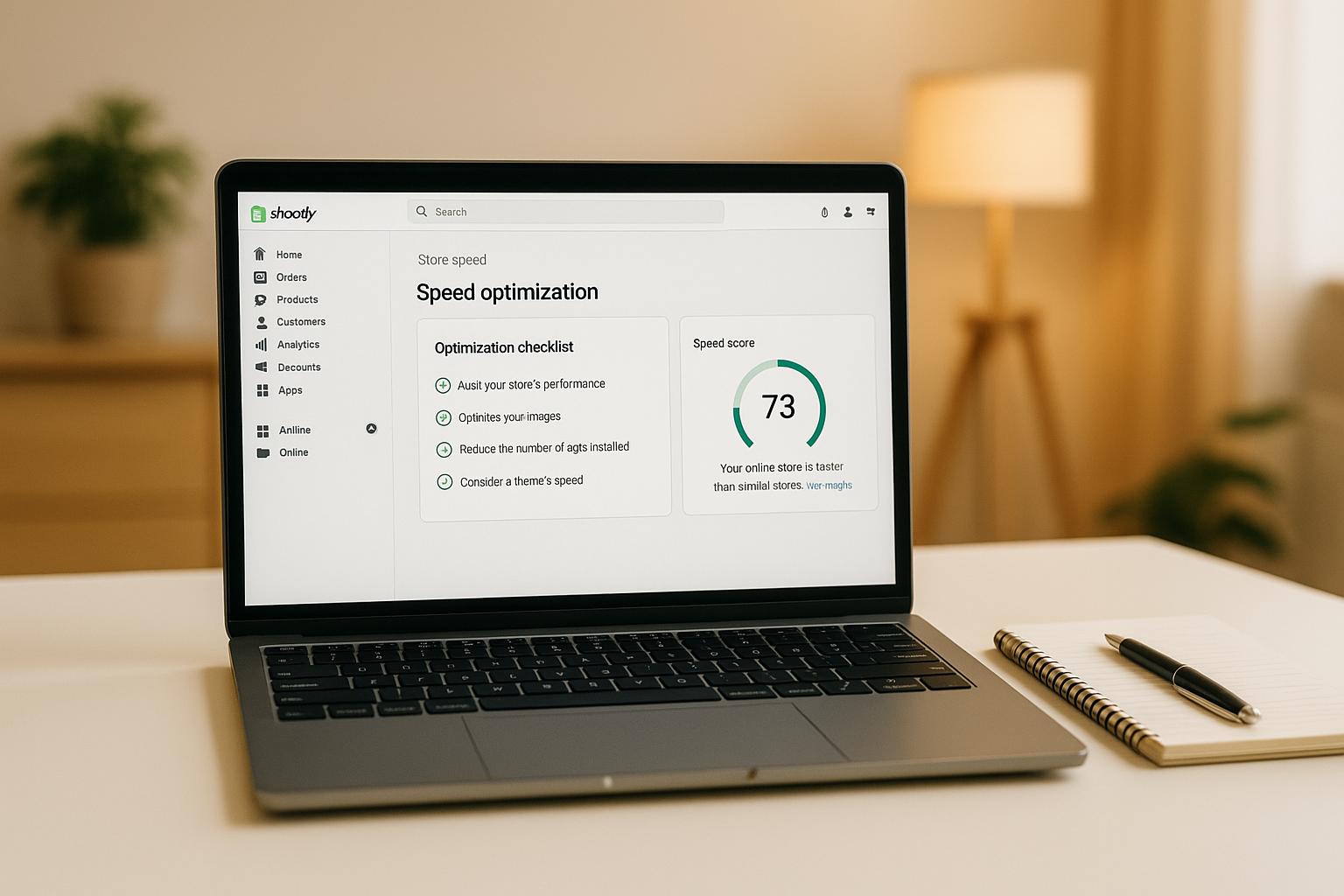
- ECommerce
Improve your Shopify store's speed with essential optimization techniques, including theme selection...
Read more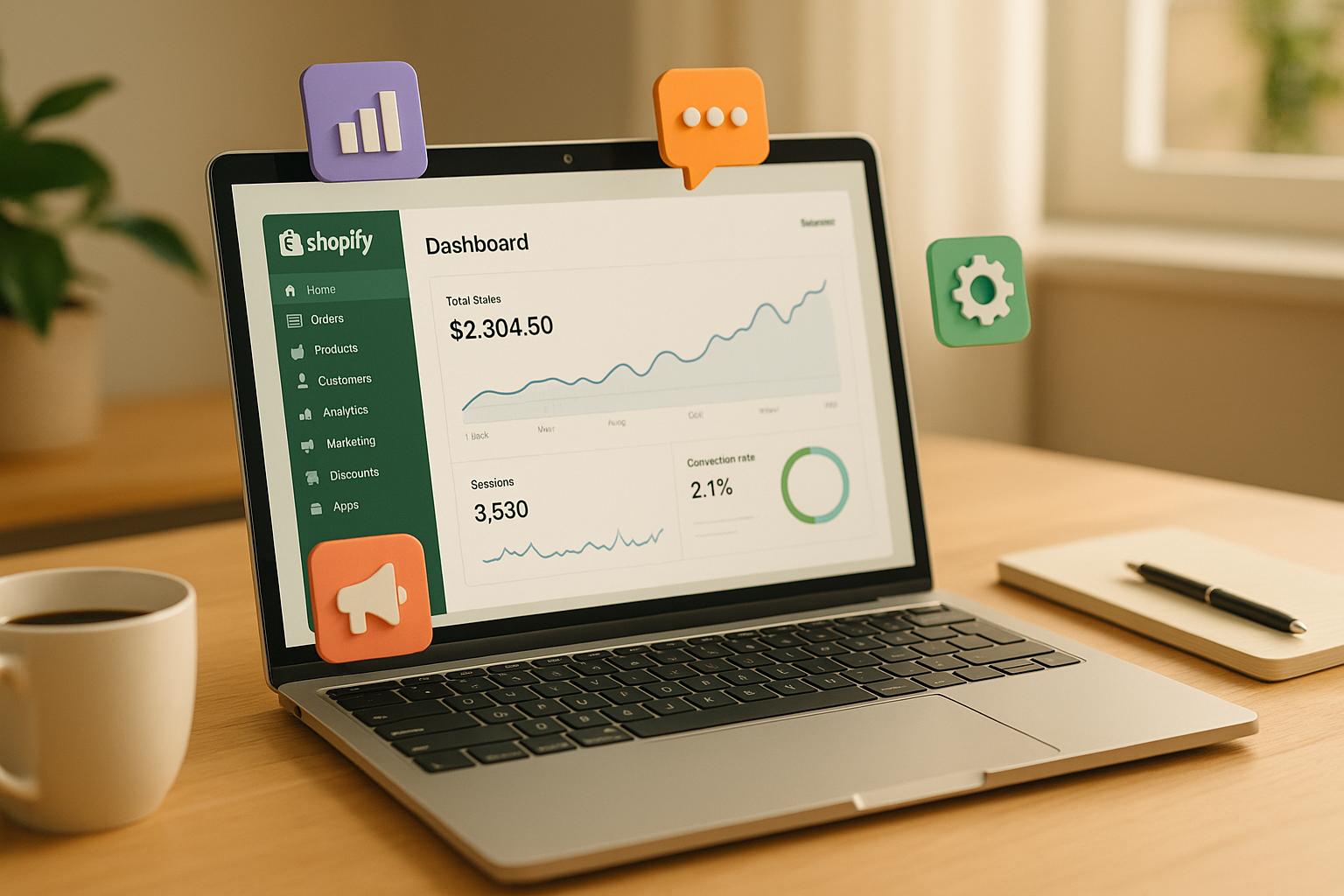
- Development
Explore essential Shopify apps that can significantly boost your store's conversion rates and enhanc...
Read more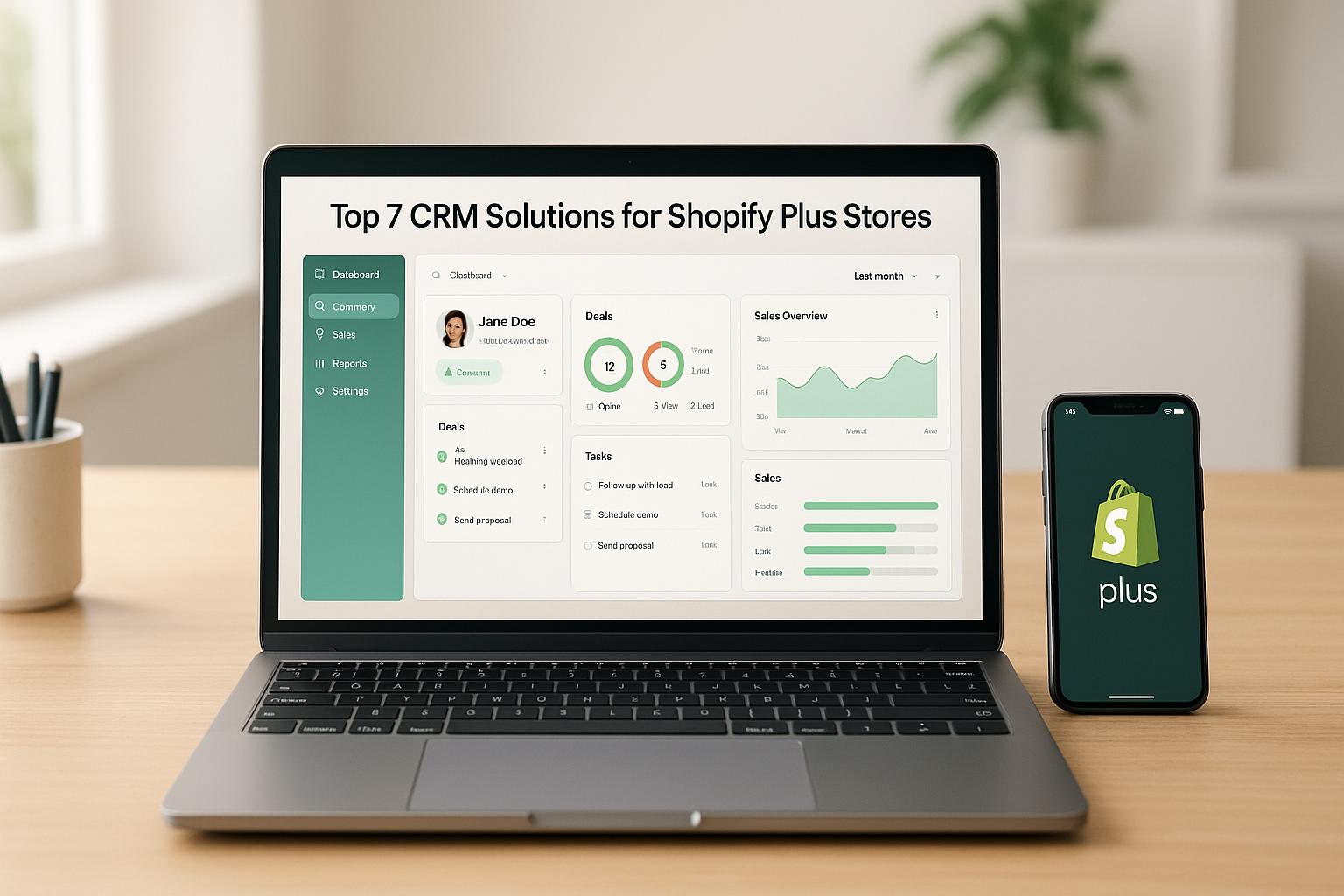
- Development
Explore top CRM solutions for enhancing customer relationships and boosting sales in Shopify Plus st...
Read more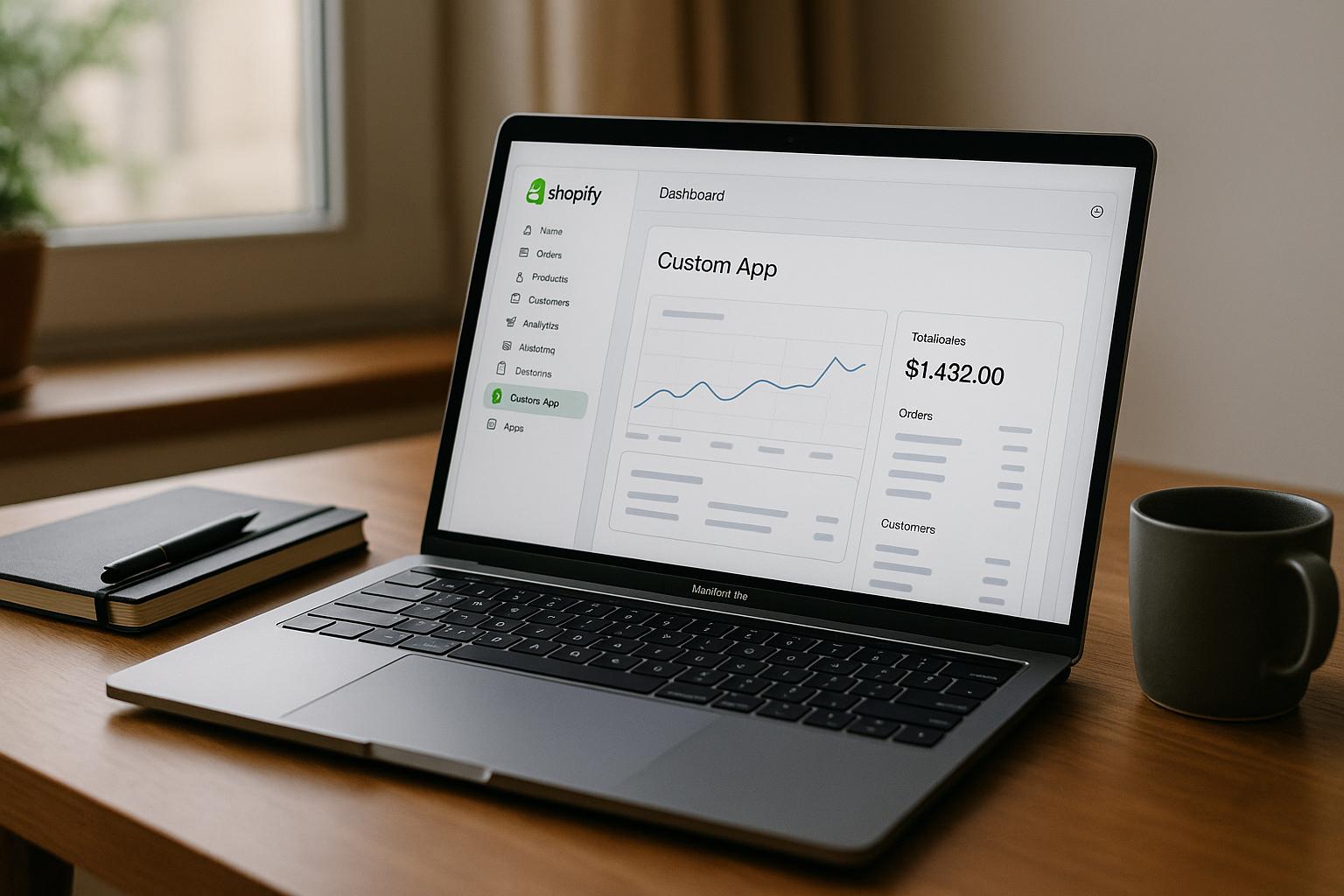
- Development
Learn how to develop custom Shopify apps tailored to your business needs, enhancing functionality an...
Read more